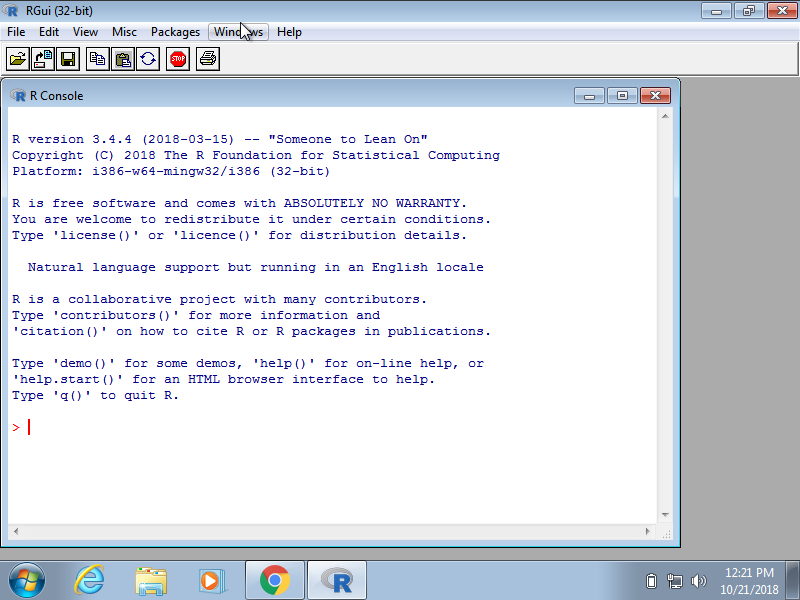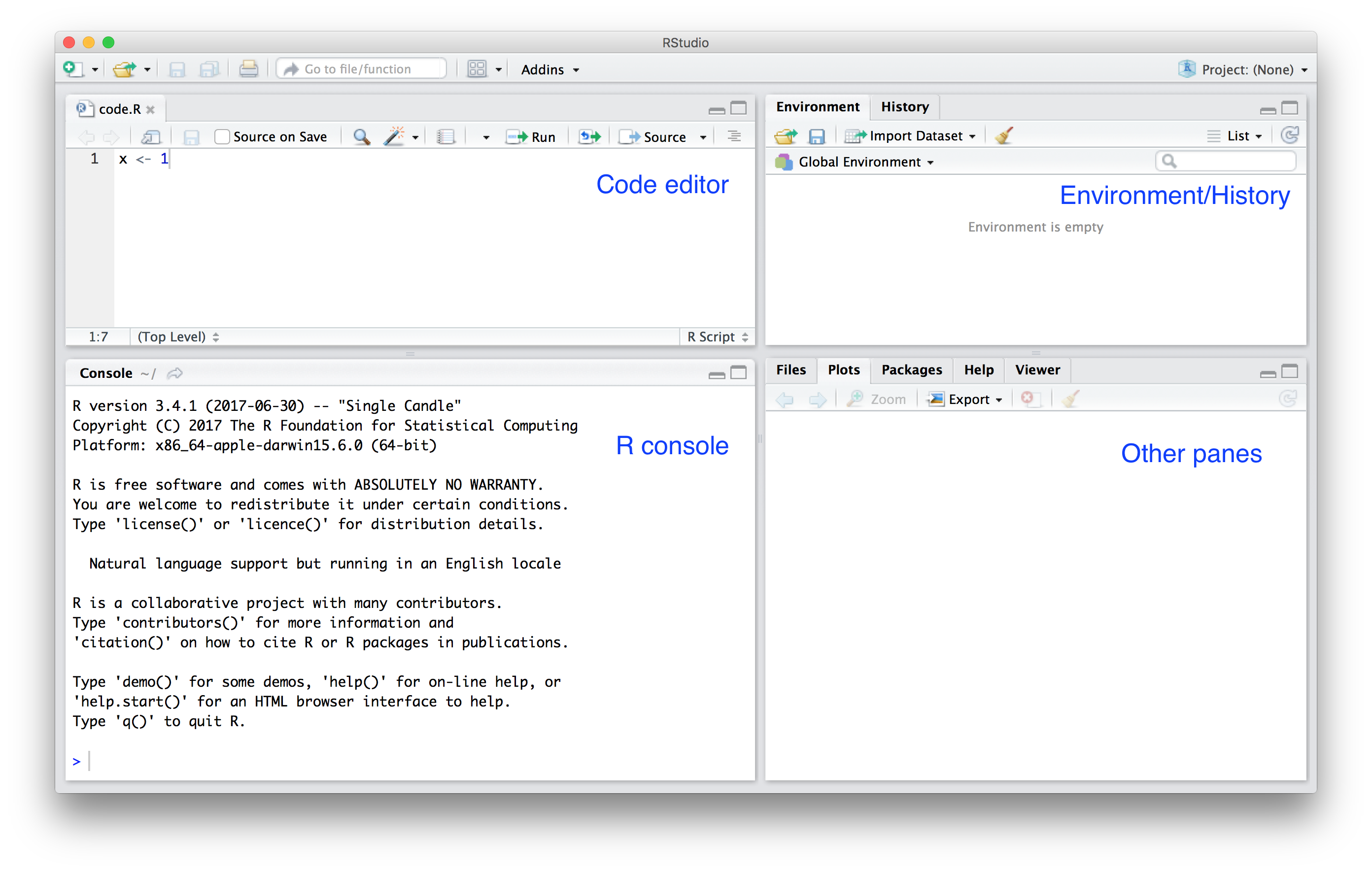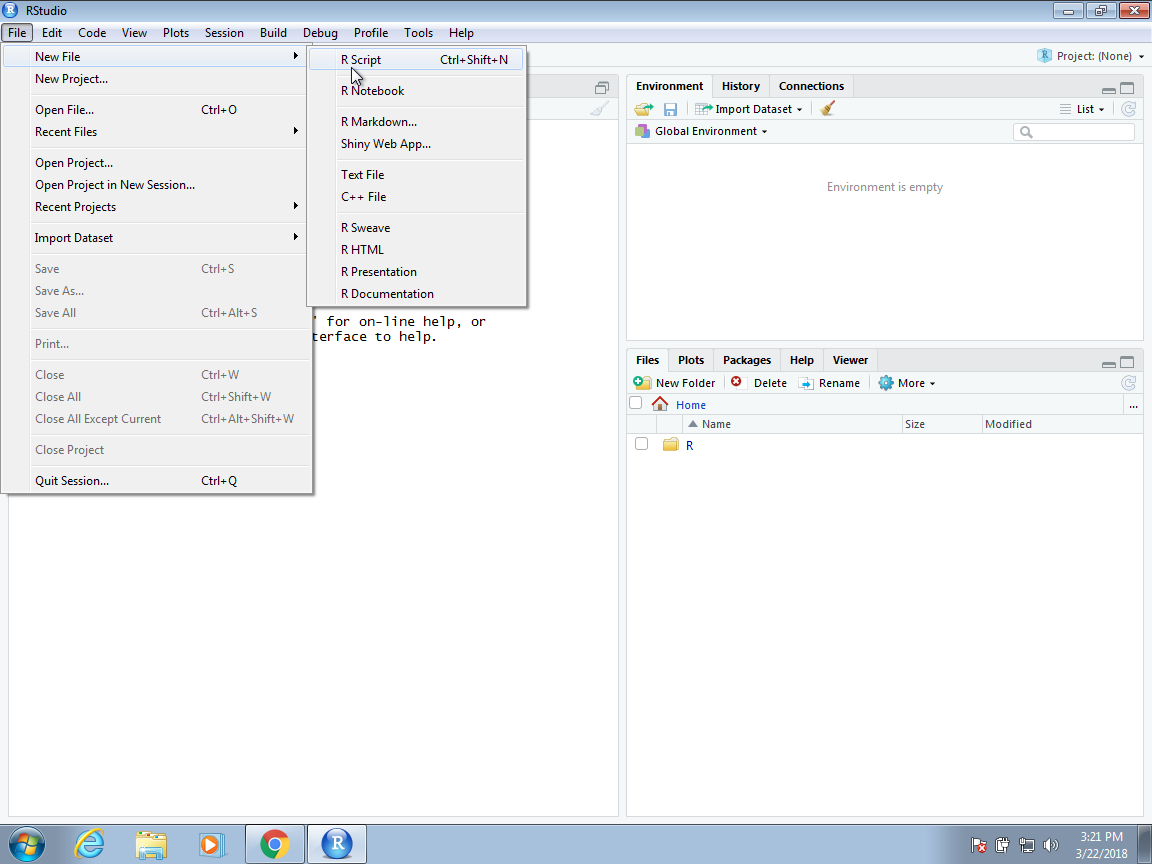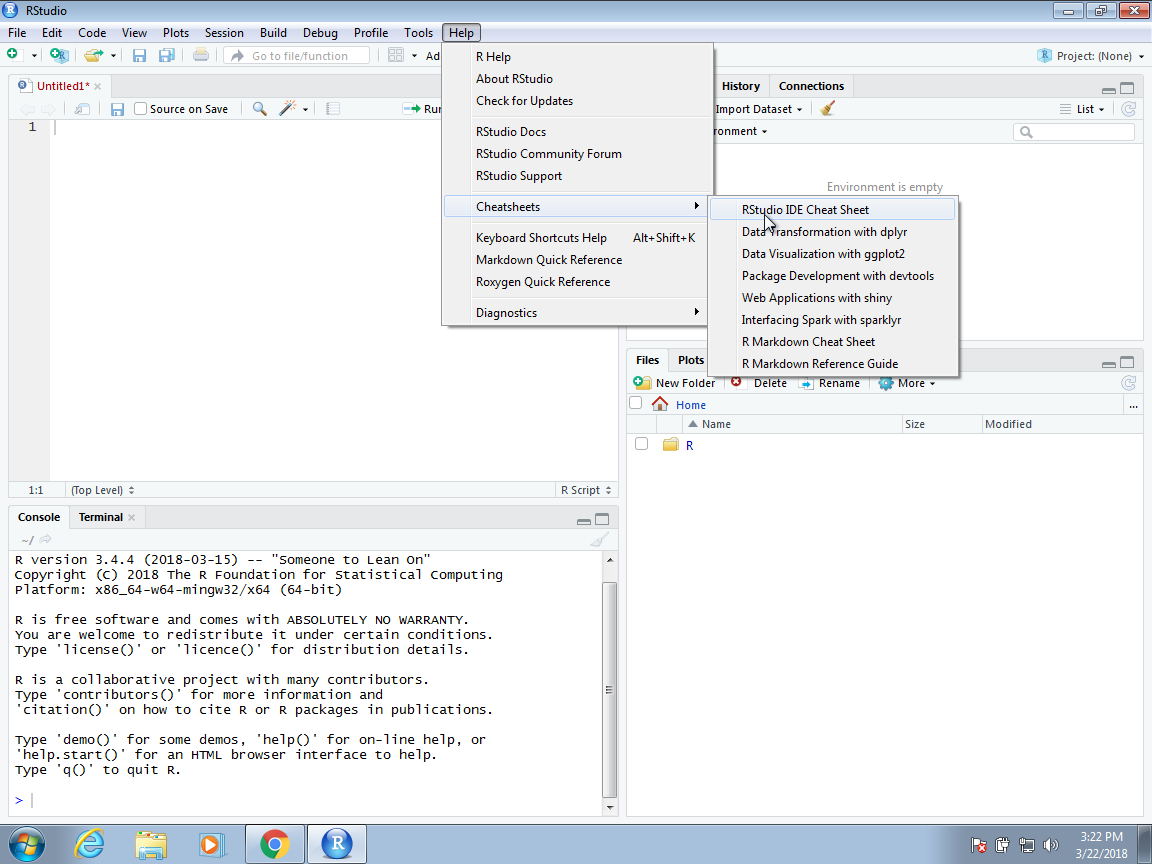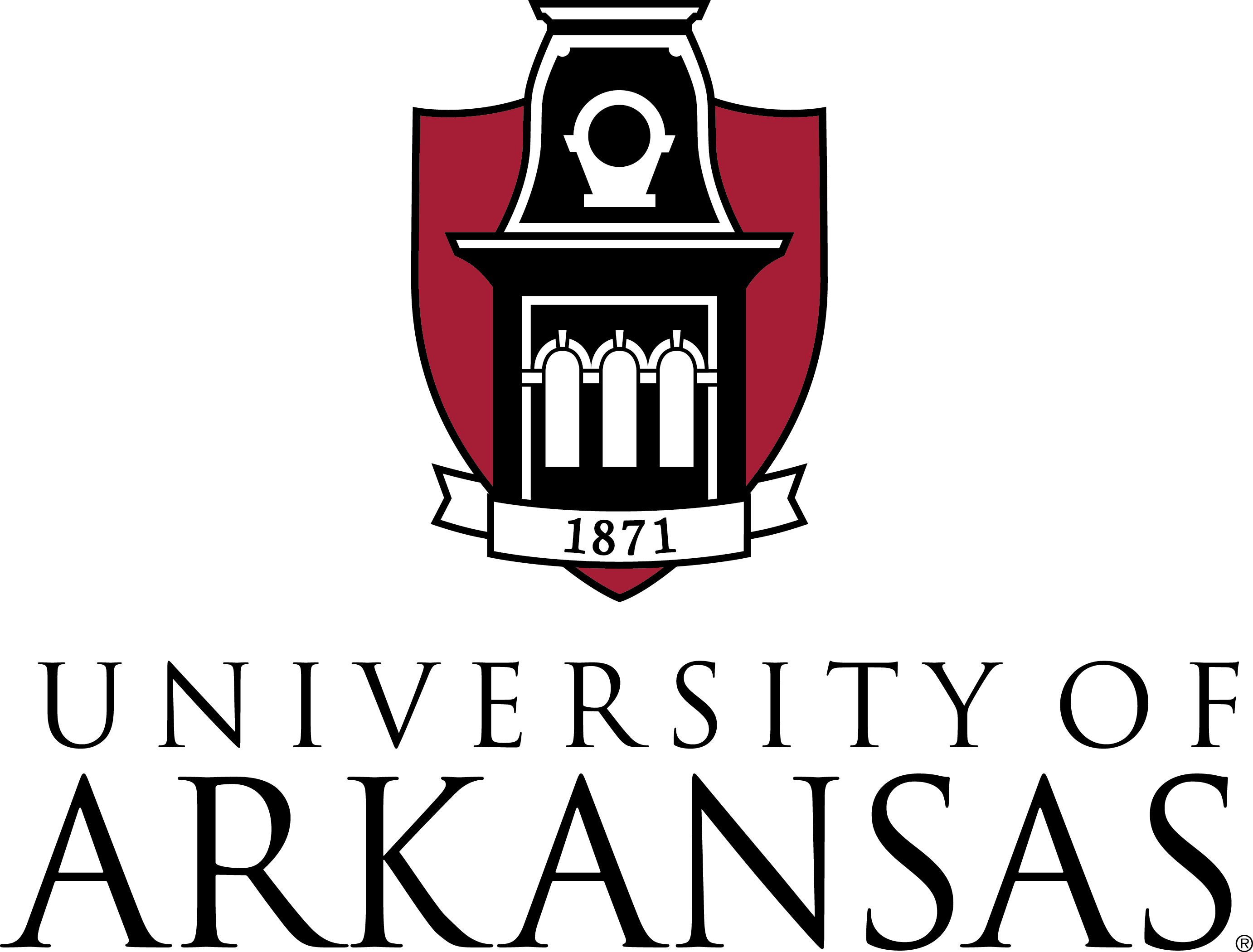Functions: A set of R functions that perform specific tasks, which are not available in the default R environment.
Data: Some packages include datasets that are useful for demonstrating functions within the package or for use in specific types of analysis.
Documentation: Every package comes with documentation that explains how the functions work, the data included (if any), and examples of how to use the package. This is often accessible via R help pages.
Vignettes: Many packages include vignettes, which are long-form documentation that shows how to use the package functions in a more detailed and contextual way, often in the form of tutorials.
Namespace: A namespace file that manages how functions from the package are imported and exported, helping avoid naming conflicts between different packages.
Meta-information: A DESCRIPTION file containing metadata about the package, such as its name, version, dependencies (other packages it requires to function), author, and license information.