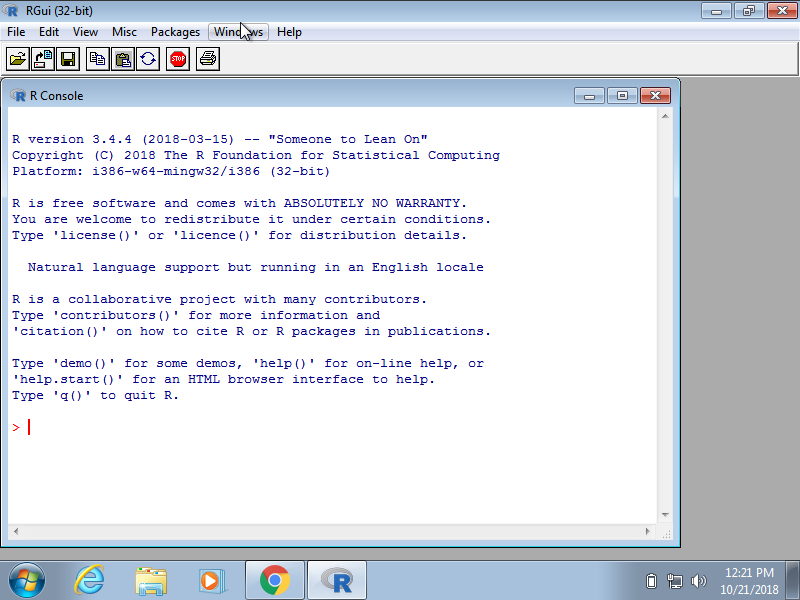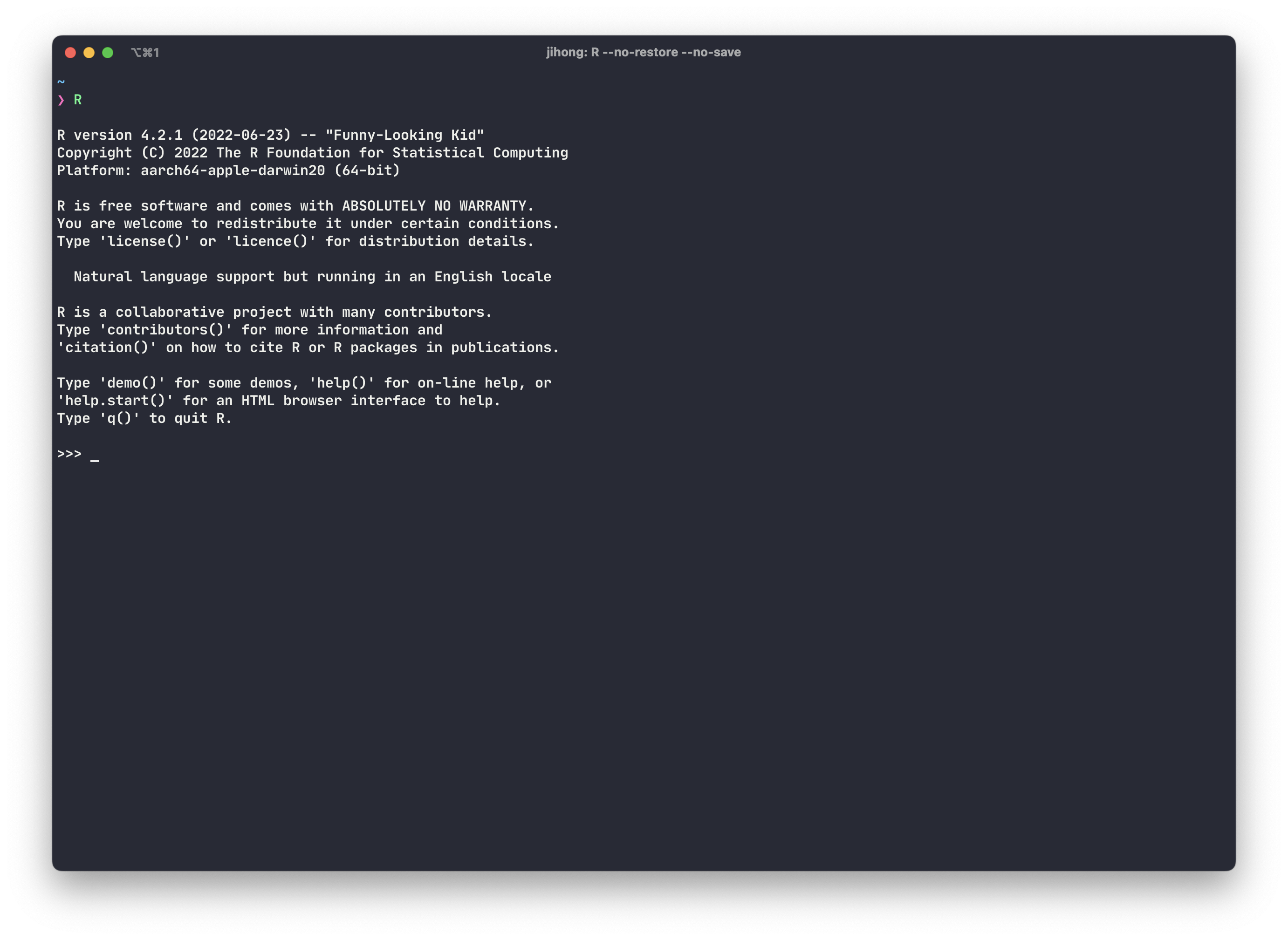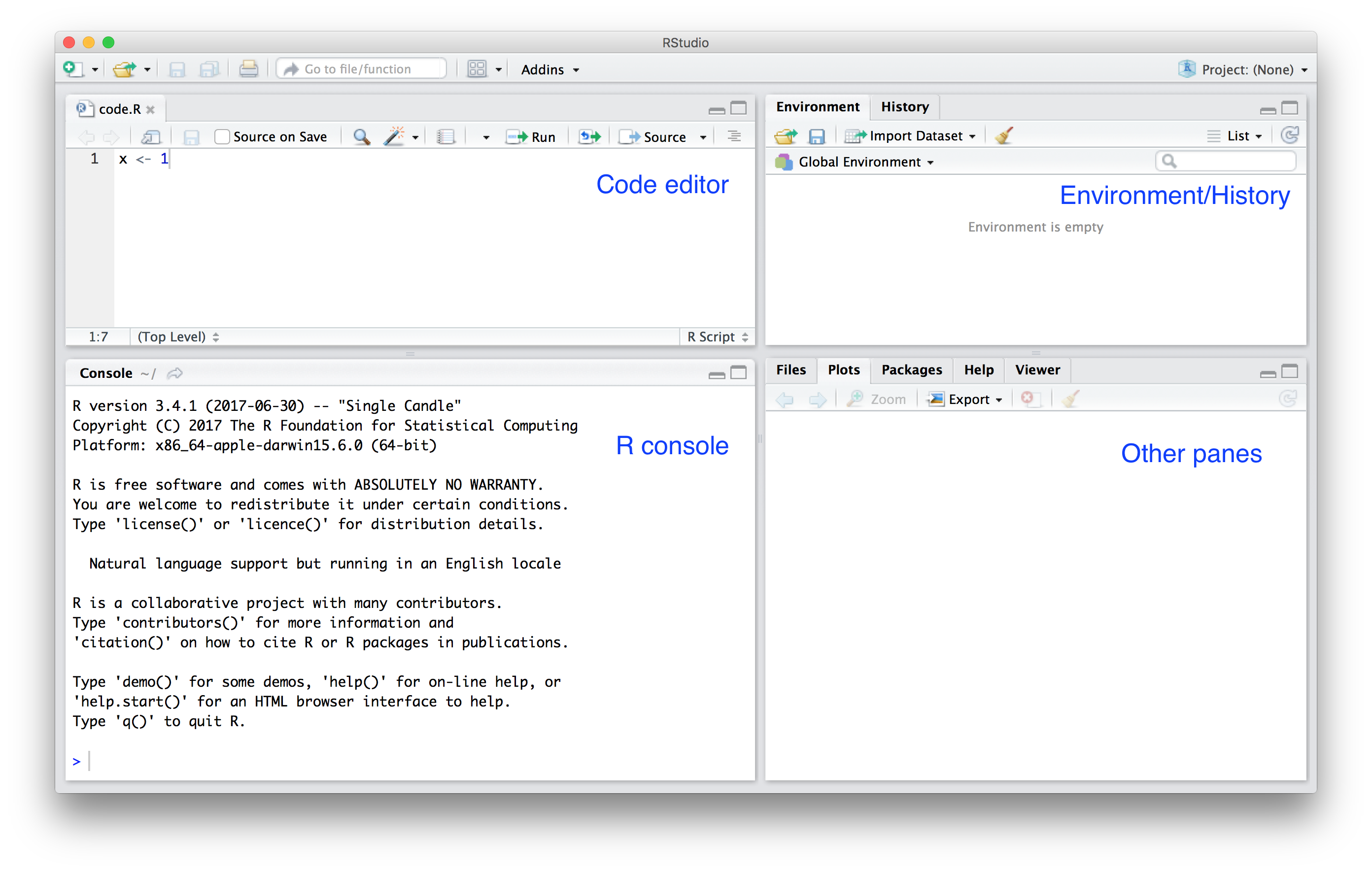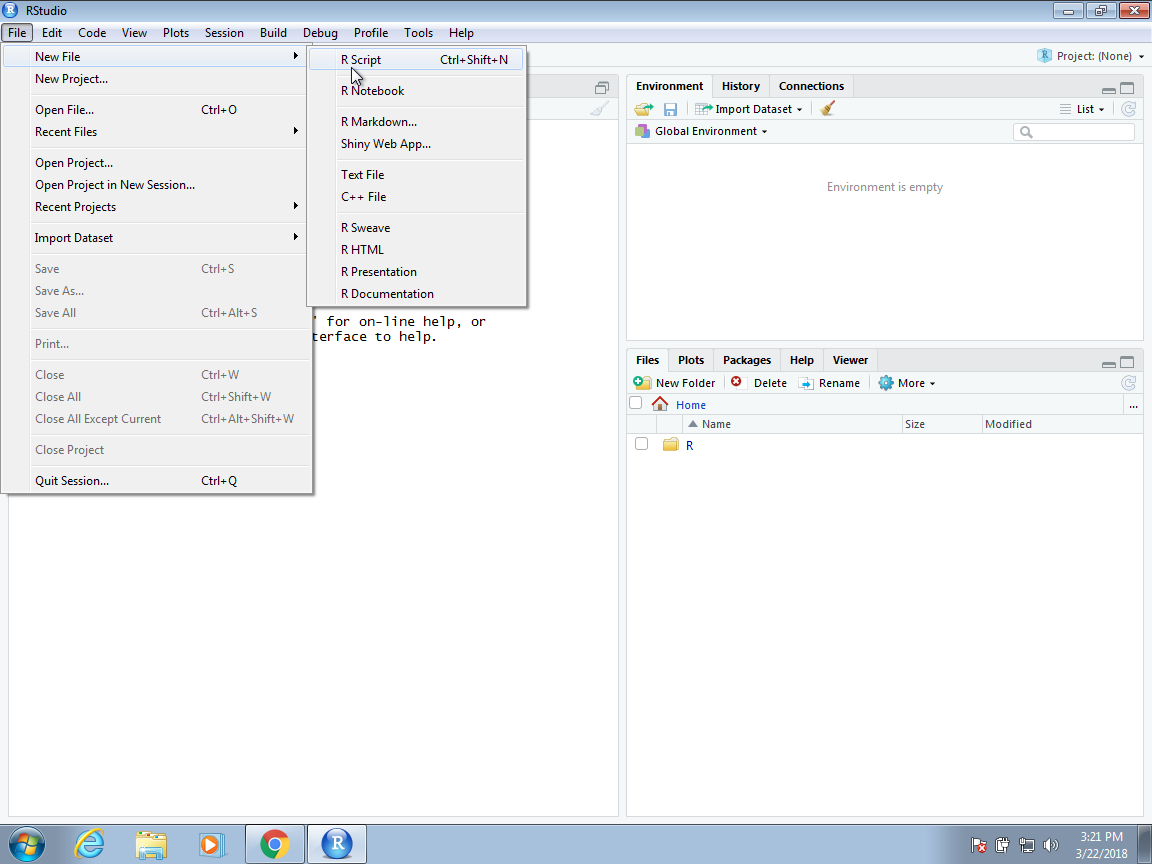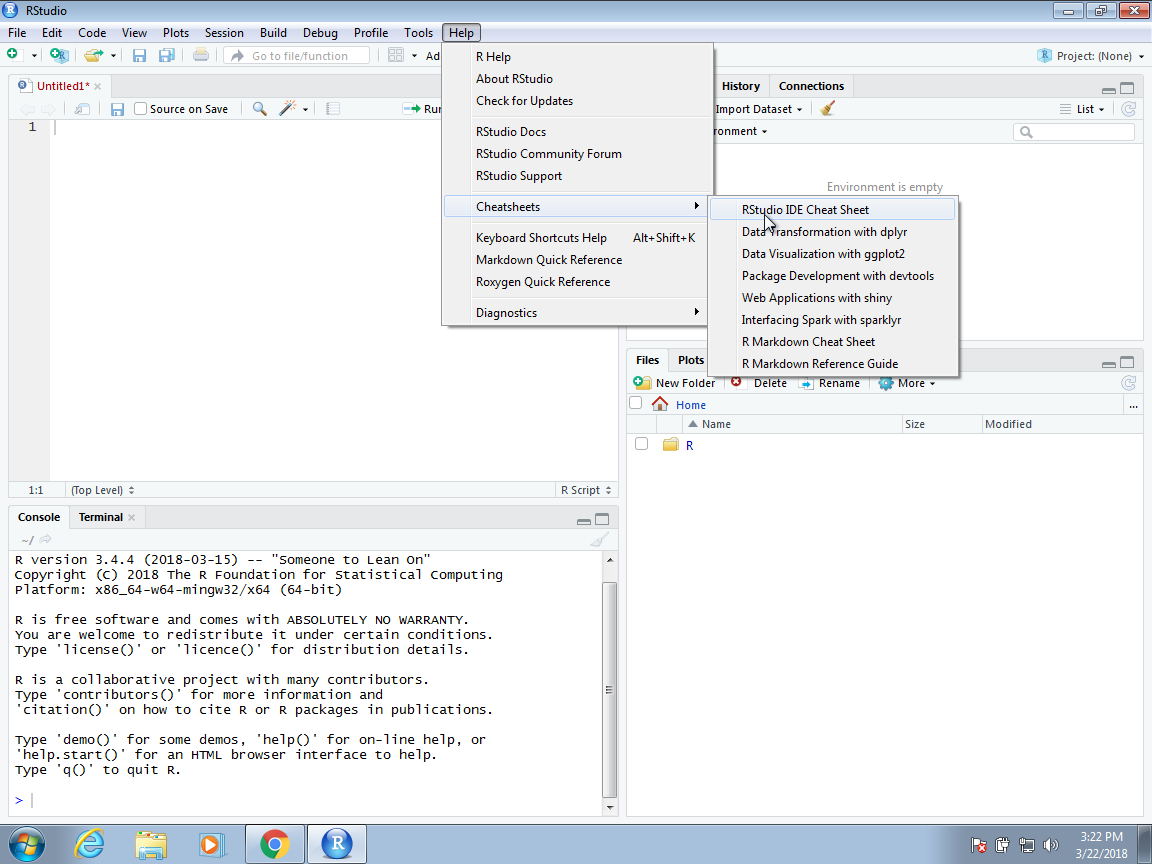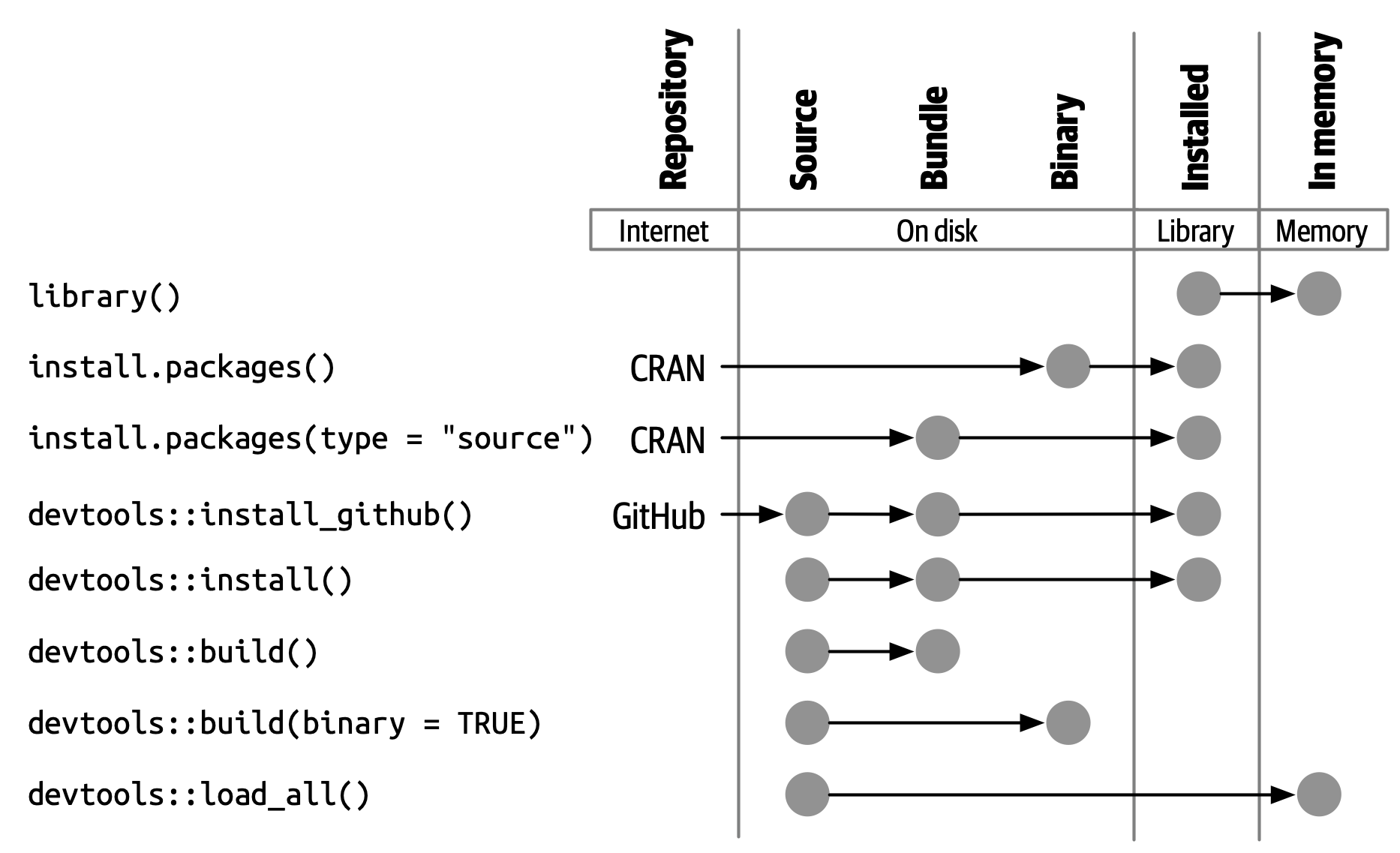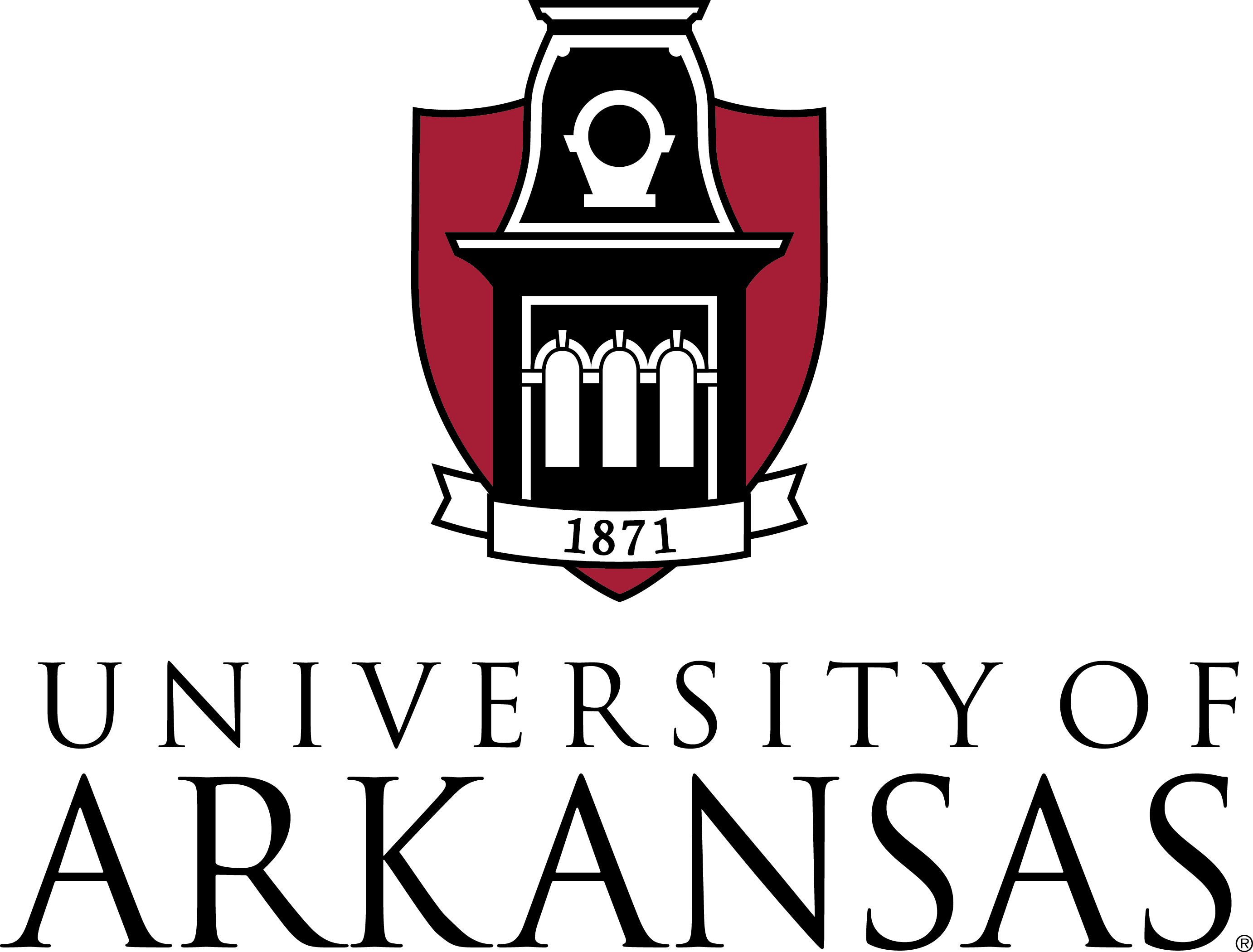Main Feature of R
- it was developed by statisticians as an interactive environment for data analysis rather than C or Java that created by software development.
- The interactivity of R is an indispensable feature in data science
- However, like in other programming languages, you can save your work in R as scripts that can be easily executed at any moment.
- If you are an expert programmer, you should not expect R to follow the conventions you are used to since you will be disappointed.